How do I manually add KoraCard to my mobile wallet?
If you aren't able to add your card to wallet automatically through the Kora app, find the instructions for your phone below.
Apple:
- Go to the Wallet app on your phone.
- In the Wallet app, tap the “+” icon in the top right.
- Tap “Debit or Credit Card”
- Enter your KoraCard information.
- Verify your payment method.
Google:
- Go to the Google Pay app on your phone.
- In the Google pay app, tap the card icon in the top right corner and then tap “debit or credit card”.
- Enter your KoraCard information.
- Verify your payment method.
Samsung:
- Go to the Samsung Pay app on your phone.
- In the Samsung pay app, tap Menu (the three horizontal lines) in the top left corner, and then tap Cards.
- Tap Add card; it looks like a credit card with a plus sign next to it. Next, tap Add credit/debit card.
- Enter your KoraCard information.
- Verify your payment method.